Help! The Ultimate Troubleshooting Guide
Oh no! Your favorite Notion widget has decided to go on an unscheduled vacation? Don’t panic! We’ve all been there, staring at a blank space where our beloved widget should be, wondering if we’ve somehow broken the internet. But fear not, my friend. This guide is here to save your day (and your widgets). So, grab a cup of your favorite beverage, take a deep breath, and let’s dive into the world of Notion widget troubleshooting!
Why Do Notion Widgets Stop Working?
Before we jump into fixing things, let’s talk about why your widget might be throwing a tantrum:
- Embed Issues: Sometimes, the embed code gets a bit… funky.
- Internet Connection: Your widget might be struggling to phone home.
- Browser Quirks: Browsers can be divas sometimes, causing widget woes.
- Widget Source Problems: The website hosting your widget might be having a bad hair day.
- Notion Updates: Sometimes, Notion changes can temporarily disrupt widgets.
Now that we know the potential culprits, let’s roll up our sleeves and get fixing!
The “My Notion Widget Isn’t Working” Rescue Plan
Step 1: The Classic IT Fix
I know, I know, you’ve heard this before, but seriously:
- Refresh the Page: Sometimes, that’s all it takes. Magic, right?
- Close and Reopen Notion: If a refresh doesn’t work, try closing Notion entirely and reopening it.
- Restart Your Computer: When in doubt, reboot! It’s like a spa day for your computer.
Step 2: Check Your Internet Connection
No internet = no widget. It’s that simple. Here’s what to do:
- Make sure you’re connected to the internet (I know, obvious, but we all forget sometimes!).
- Try opening a different website. If that doesn’t work, your internet might be the culprit.
- Restart your router if necessary. (Unplug it, count to 10, plug it back in. Router yoga!)
Step 3: Browser Detective Work
Different browsers can sometimes cause different issues. Time to play detective:
- Try opening your Notion page in a different browser.
- If it works in the new browser, your original browser might need some TLC:
- Clear your browser cache and cookies
- Disable browser extensions (they can sometimes interfere with widgets)
- Update your browser to the latest version
Step 4: Widget Embed Code Check
Sometimes, the problem is in the embed code itself. Here’s how to check:
- Remove the existing widget from your Notion page.
- Go back to the original widget source.
- Copy the embed code again (make sure you’re copying the whole thing!).
- Re-embed the widget in Notion.
Pro Tip: If you’re copying from a word processor, it might add weird formatting. Try pasting the code into a plain text editor first, then copy from there into Notion.
Step 5: Check the Widget Source
Your widget might not be working because its source is down. Here’s how to check:
- Find the website where your widget comes from.
- Try opening that website directly in your browser.
- If the website is down, you’ll need to wait until it’s back up. (Time to practice patience, grasshopper.)
Step 6: Notion-Specific Fixes
If none of the above worked, let’s look at some Notion-specific solutions:
- Check Notion Status: Go to status.notion.so to see if Notion is having issues.
- Update Notion: Make sure you’re using the latest version of Notion.
- Permissions Check: Ensure you have the right permissions to edit the page with the widget.
Step 7: The Nuclear Option
If all else fails, it might be time for the nuclear option:
- Create a new Notion page.
- Re-embed your widget there.
- If it works on the new page, gradually rebuild your original page, adding elements one by one to identify what might be causing the conflict.
Preventing Future Widget Woes
An ounce of prevention is worth a pound of cure, right? Here are some tips to keep your widgets happy:
- Regular Check-ups: Periodically check your widgets to ensure they’re still working.
- Backup Embed Codes: Keep a copy of your widget embed codes somewhere safe.
- Stay Updated: Keep Notion and your browser updated to the latest versions.
- Trusted Sources Only: Only use widgets from reputable sources to avoid security issues and frequent breakdowns.
When All Else Fails: Alternative Widgets
If your widget is still being stubborn, it might be time to look for alternatives:
- Search for Similar Widgets: There’s usually more than one widget that can do the job.
- Native Notion Features: Sometimes, a native Notion feature can replace a misbehaving widget.
- Create Your Own: Feeling adventurous? Try creating your own widget using HTML and CSS.
Wrapping Up: You’re Now a Notion Widget Whisperer!
Congratulations! You’ve now got a toolkit full of solutions for when your Notion widgets decide to take an unplanned vacation. Remember, technology can be finicky sometimes, but with a little patience and these troubleshooting steps, you’ll be back to widget wonder in no time.
And hey, if you’ve battled a particularly tricky widget issue and emerged victorious, share your story with the Notion community. Your widget wisdom could save someone else a headache!
Now go forth and widget with confidence, you Notion ninja!
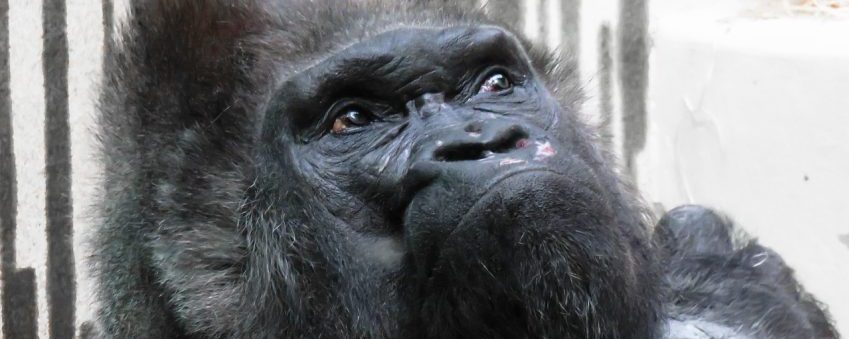
Leave a Reply